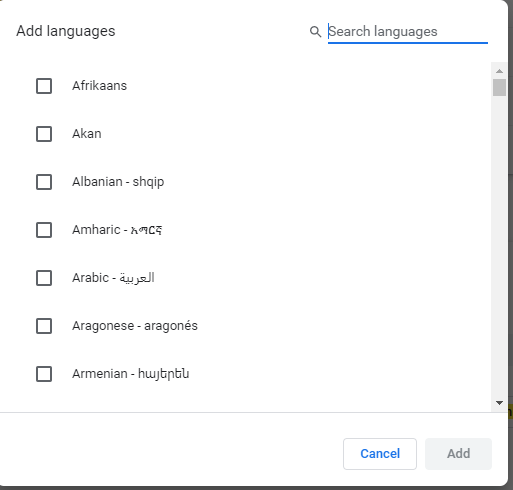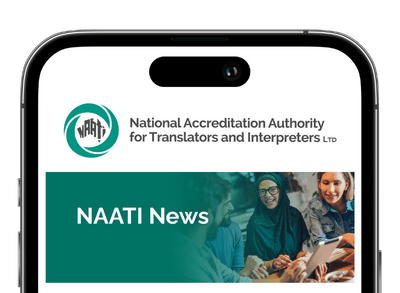Step one: Go to settings in your Google Chrome browser
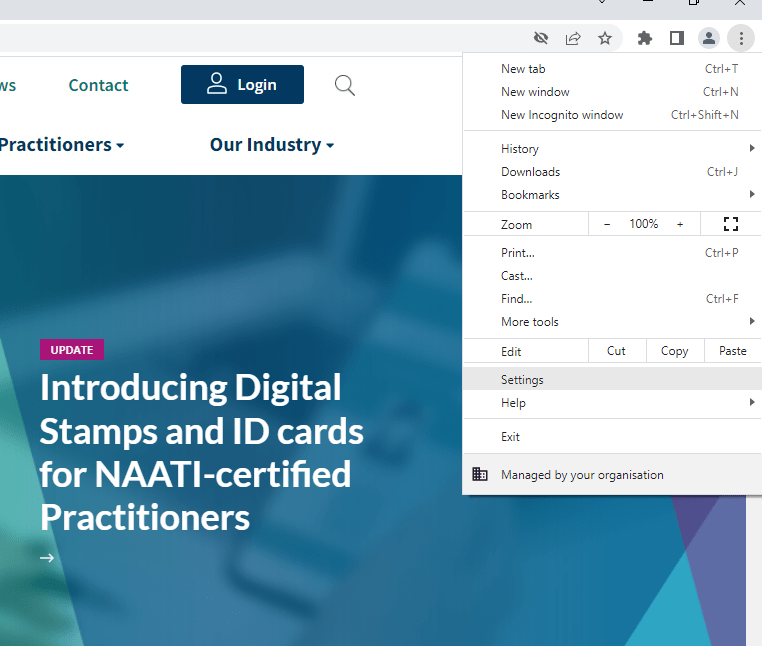
Step two: Type “spell check” in the search bar to find the settings.
Then select “Enhanced spell check” and the language you are doing your test in.
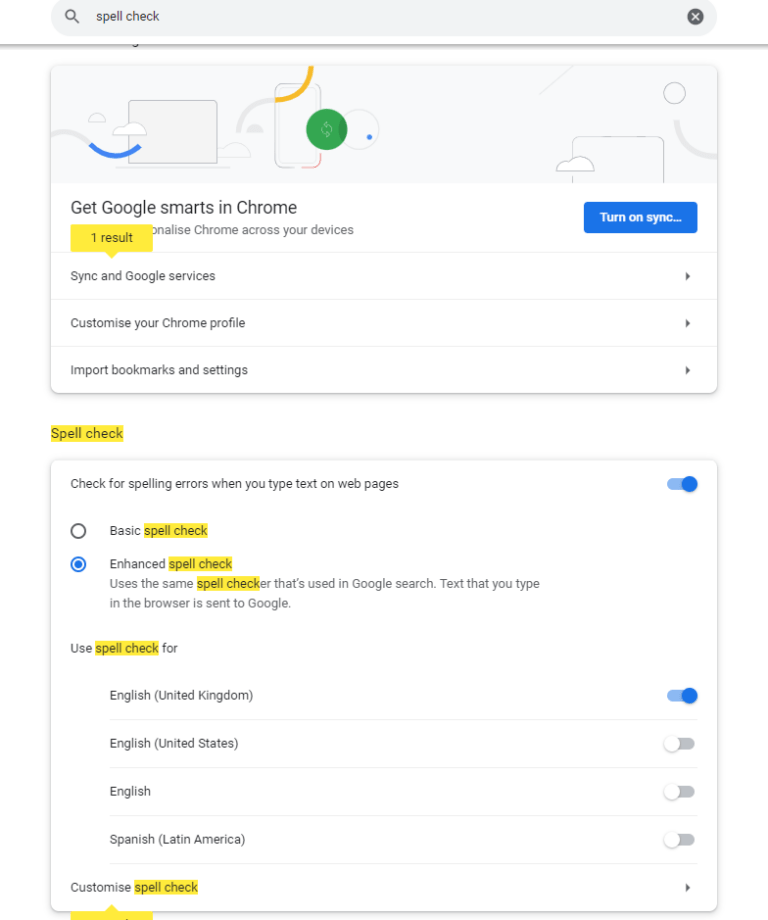
| If your language is not available, you will need to add it to your browser by following the steps below. |
Step three: Type “language” in the search bar.
Step four: Click “Add languages”.
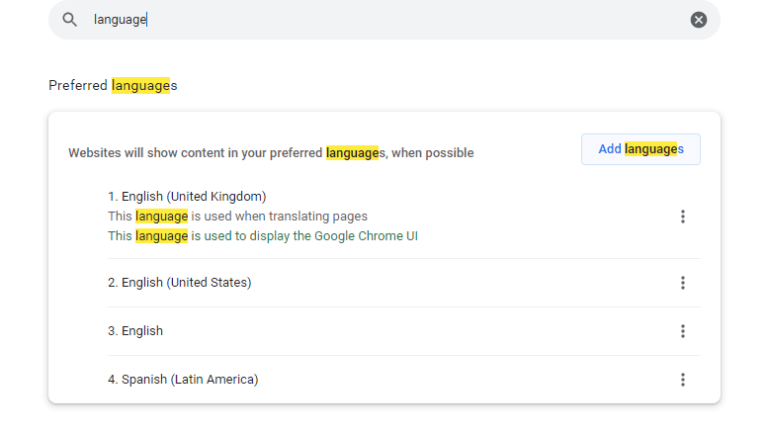
Step five: Select your language from the list, then return to step 2 to add it to spell check.