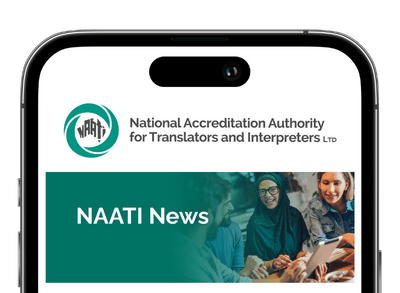Please make sure you have read the Terms and Conditions carefully to determine if you are eligible for a refund. If you are unsure please contact us at: info@naati.com.au
Refunds are requested through the myNAATI portal. To request a refund for a test you must first reject the test date to open it up for others. You will then be able to request a refund for the chosen test. Please log in to your myNAATI account and follow the steps below.
Step 1
Select the ‘Manage My Tests’ icon
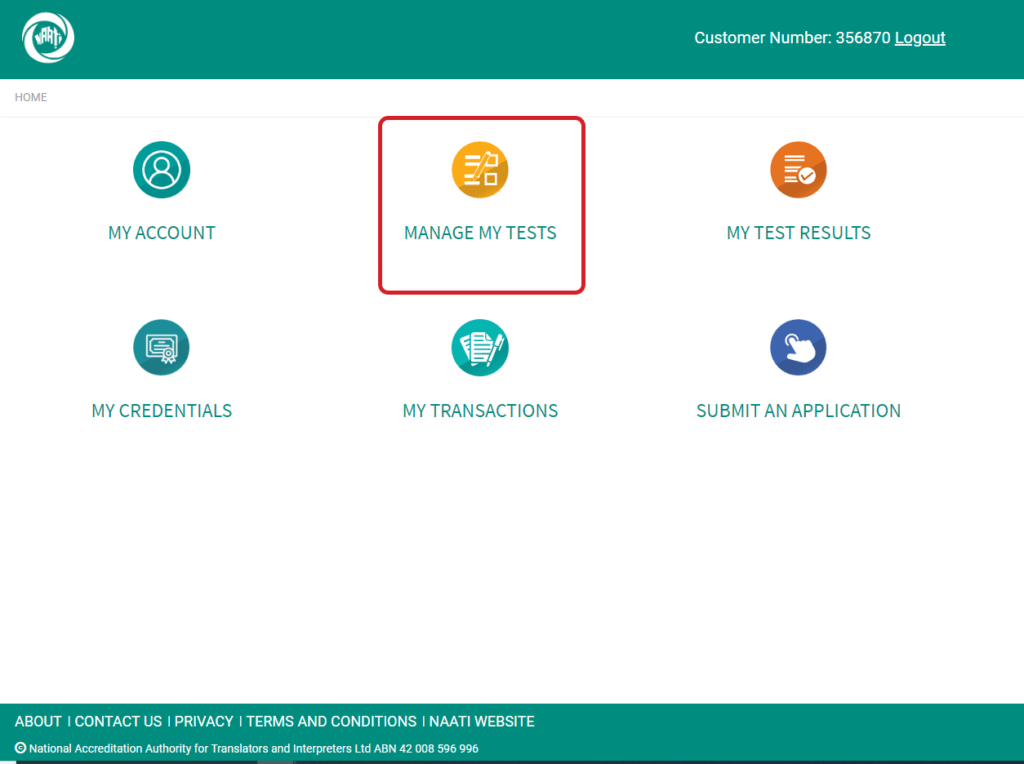
Step 2
Select ‘Manage’ next to the test to be rejected.
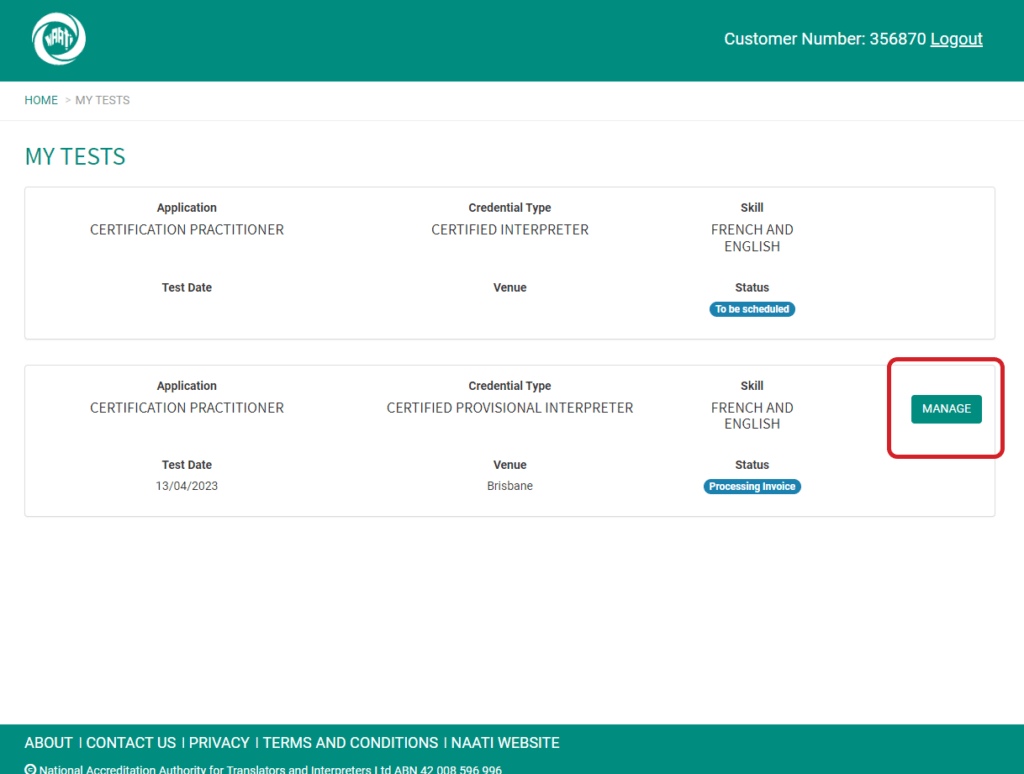
Step 3
Once in the details of the test you wish to reject, select ‘Change or Reject Test Date’ button.
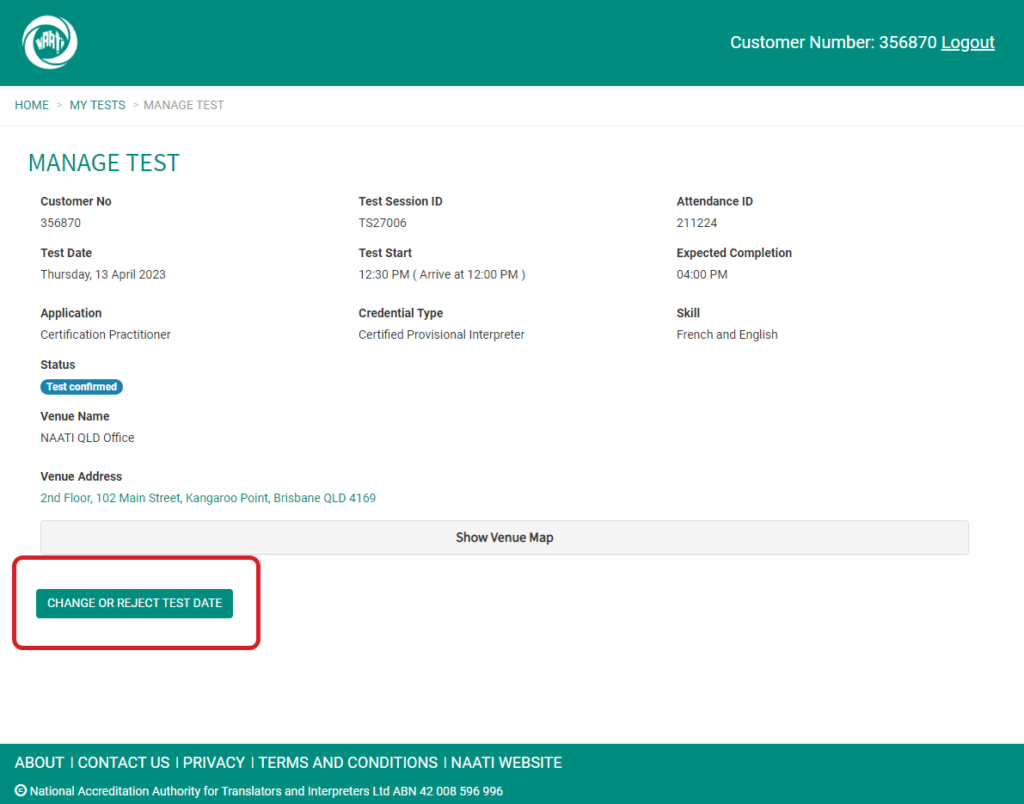
Step 4
Select ‘Reject This Test Session’ button and follow the prompt to select ‘Reject’
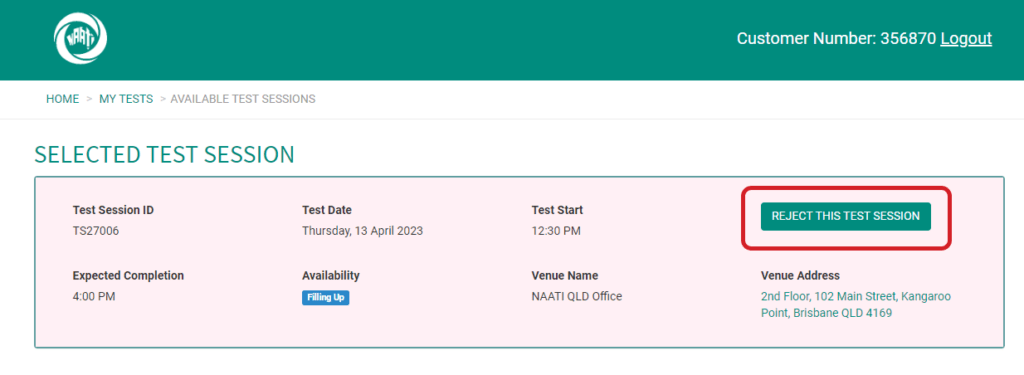
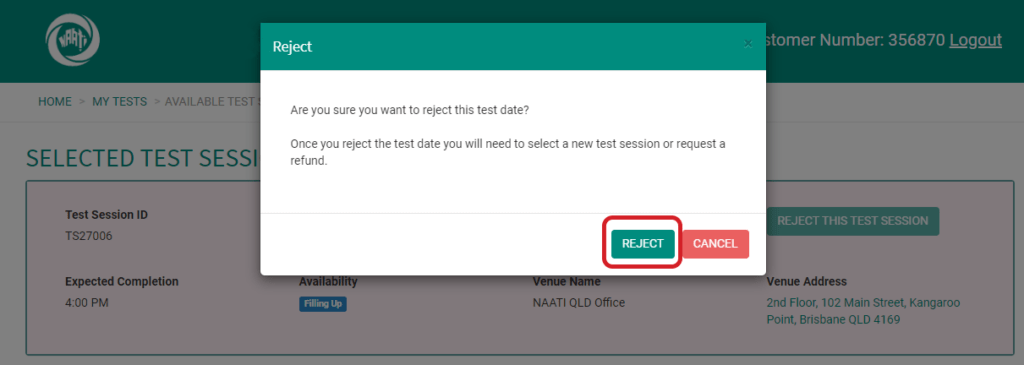
Step 5
To complete your refund request, head back to the ‘Manage My Tests’ menu (Step 2). You will now see a ‘Request Refund’ button.
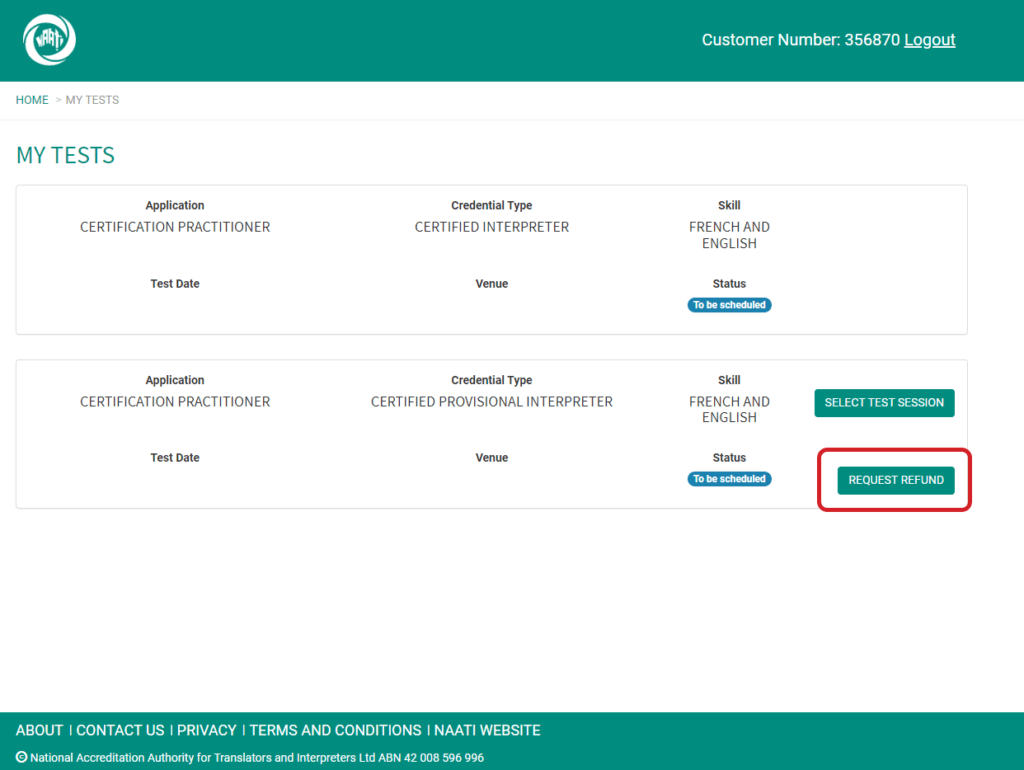
Step 6
- The refund will go back to the original payment method.
- If payment was by Direct Deposit, bank details should be entered here.
- Please make sure you have read and understood the Cancellation Policy in our Terms and Conditions before selecting ‘Request Refund’
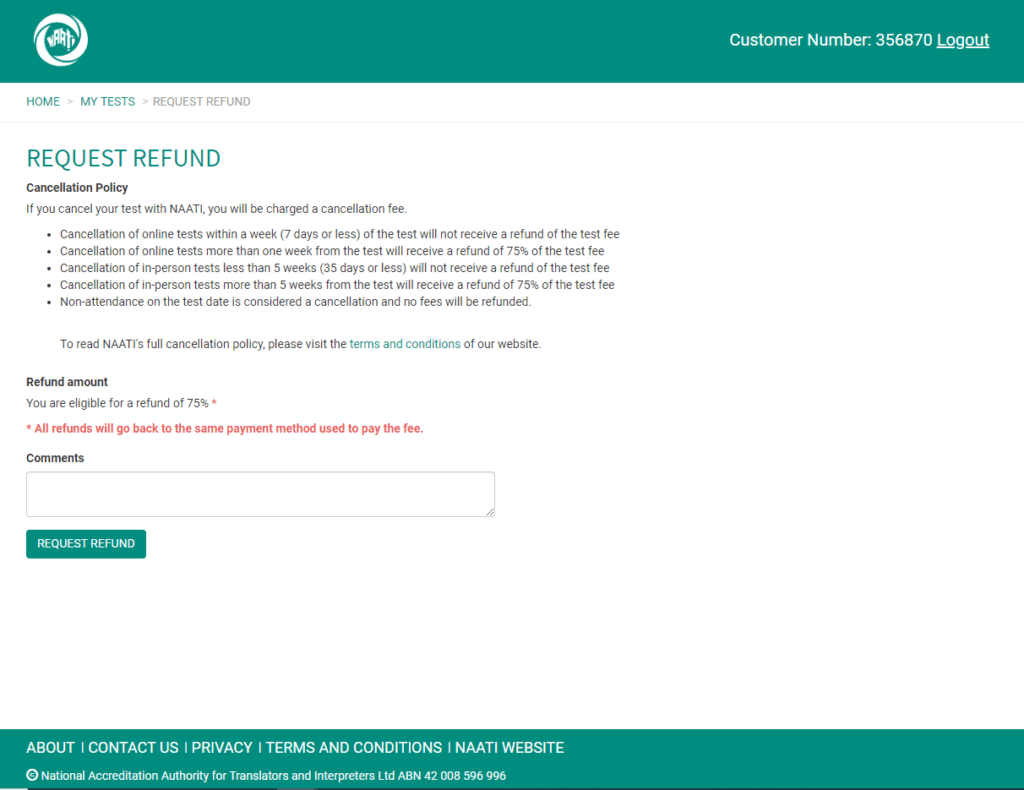
Once selected, your refund request has been submitted. You will see this pop-up to confirm.