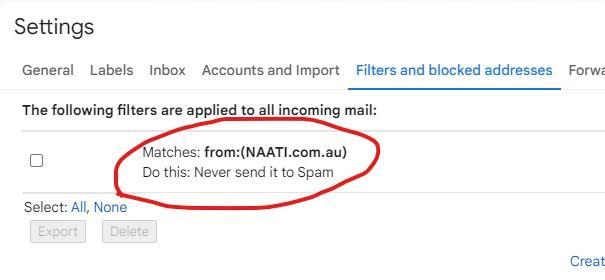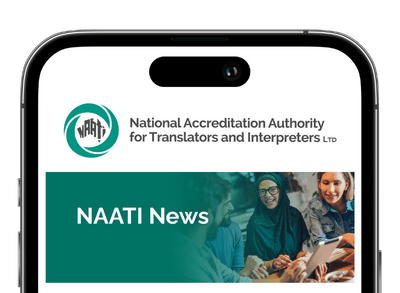To make sure you receive all the email communications from NAATI in your Gmail inbox, please follow these instructions to add the NAATI domain to your Gmail whitelist.
Please note: These instructions only apply to desktop browser and not app/mobile view.
Step 1
Sign into your Gmail account on a desktop browser.
Step 2
Click on ‘Settings’ (the gear icon) on the top right corner of the page.
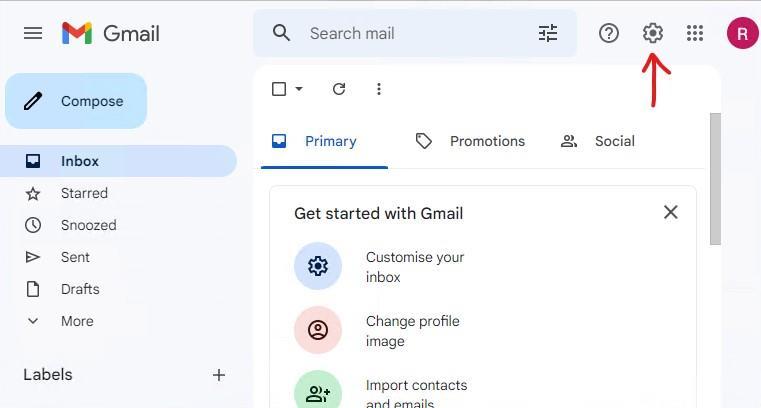
Step 3
On the opened panel click on ‘See all settings’.
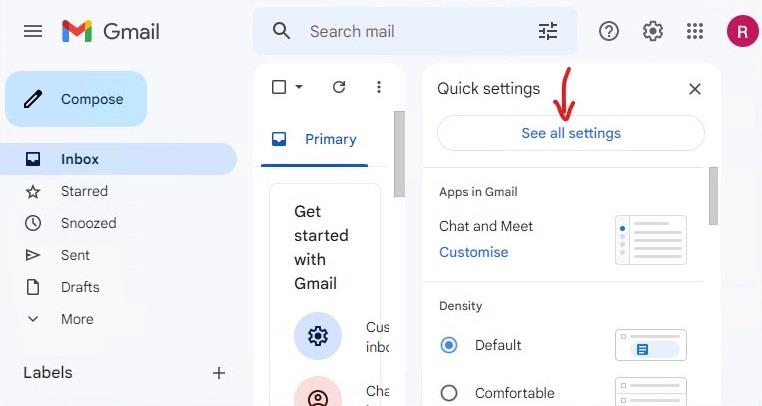
Step 4
In the ‘Settings’ page, click on ‘Filters and blocked addresses’.
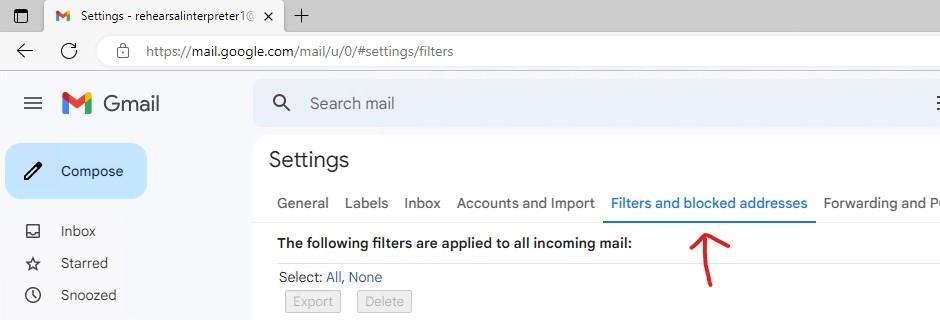
Step 5
Once in the ‘Filter and blocked addresses’ tab, click on ‘Create a new filter’.
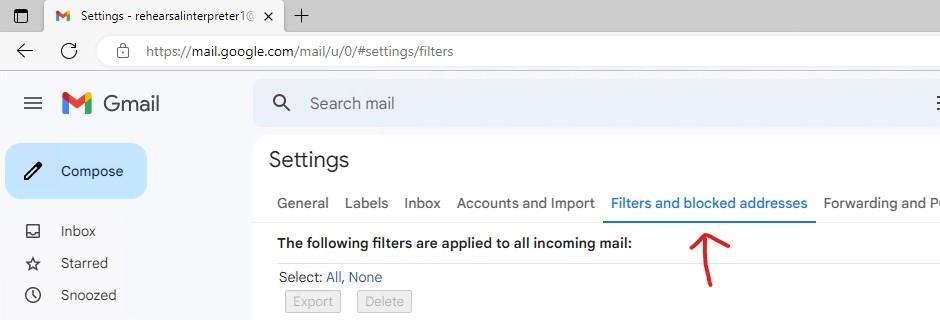
Step 6
In the opened window, type NAATI.com.au in the From section and click on ‘Create filter’.
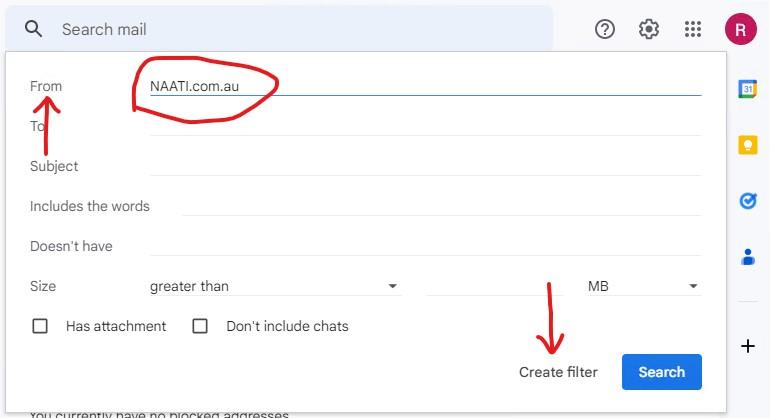
Step 7
In the next page, tick the check boxes, ‘Never send to Spam’ and ‘Also apply filter to X matching conversations’, and then click ‘Create filter’.
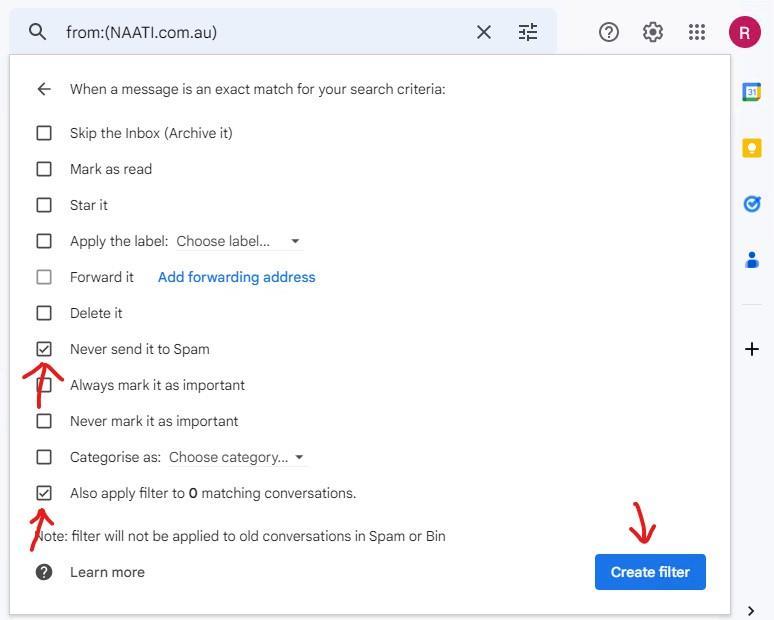
Step 8
The filter will be added to your Gmail account, and you will receive all future communications from NAATI in your Inbox.